Configure On Time SMS MFA for Office 365
Steps
- Login to https://portal.office.com with your Office 365 Username/Password.
- If you receive the below “More Information required” click Skip for Now.
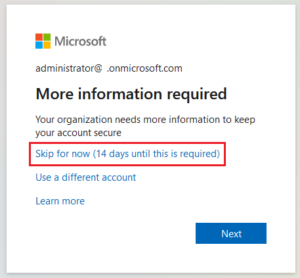
- In the top right-hand corner, click on your initials then on View Account.
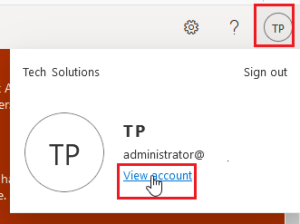
- On the left click on Security Info.
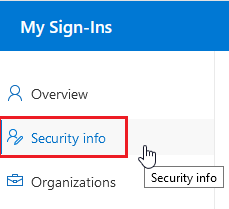
- Click on Add Method.
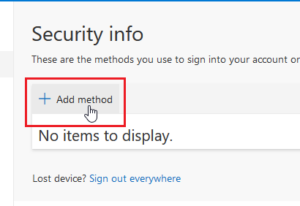
- On the drop down chose Phone and click Add.
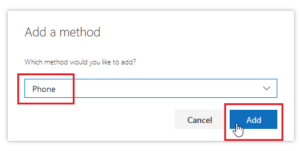
- Add your mobile number and click Next.
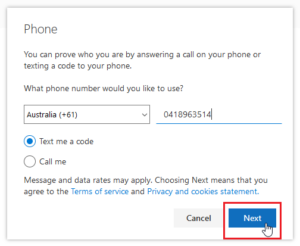
- You will receive an SMS like below to you mobile number.
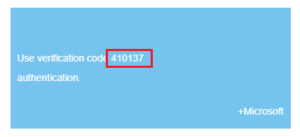
- Enter the code from the SMS and click Next.
- MFA via SMS is now configured.
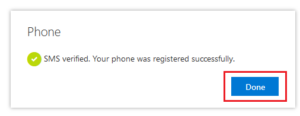
- On next sign-in to Outlook/Office 365 you will be prompted for MFA via SMS. Outlook will only require MFA every so often it will not prompt every day on your Computer.
