This guide will show you how to share a file with anyone in the world using OneDrive available from your Office 365 subscription.
- Log in to your Office 365 portal: https://portal.office.com using your Office 365 username and password
- Select OneDrive from the list of options available:
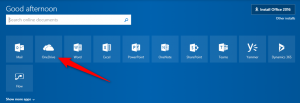
- Click the ‘Upload’, and then ‘Files’ button from the OneDrive toolbar:

- Select the document from the dialogue box and click OK.
- Select the file from the OneDrive window, and select ‘Copy link’ from the top bar. In the following window, click the down arrow beside the ‘Anyone with the link can view and edit’.
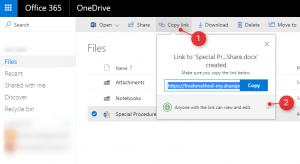
- Make the appropriate changes to the ‘Link Settings’. Select ‘Anyone’ from the list. Make sure ‘Allow editing’ is unticked. If you would like the document to be only available for a limited time, set the expiration date, and then click ‘Apply’
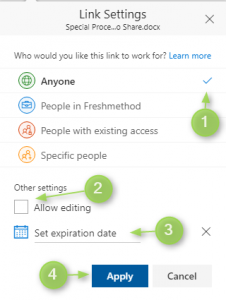
- Click the ‘Copy’ button from the Link Options page. Send this link to anyone you would like to share the file with.
